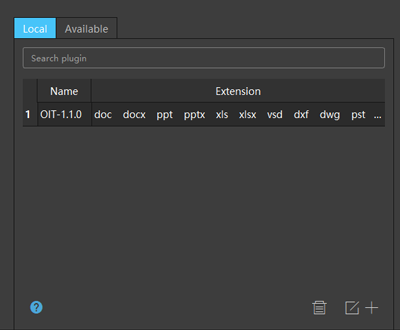How to add a plugin
- To install a plugin, select it in the
Settings and hit the Download button afterwards.
This initiates the download of the plugin file in default system browser.

- All plugins are provided as zip archives which you need to extract on the local system.
- Afterwards, switch to the
Local tab under Plugins in Seer's Settings, and click on add. This opens
a file browser which you use to select the json file in the folder you have extracted the archive
to.

- Once done, support for the new file types has been added to Seer.
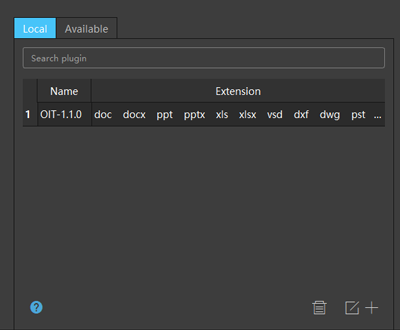
- The extension of file is case insensitive
- Drag line number to change sequence
- Triggered only check the plug-in type once
How to write a plugin
Or you can write python invocation to a cmd file, please check
Rename. -->